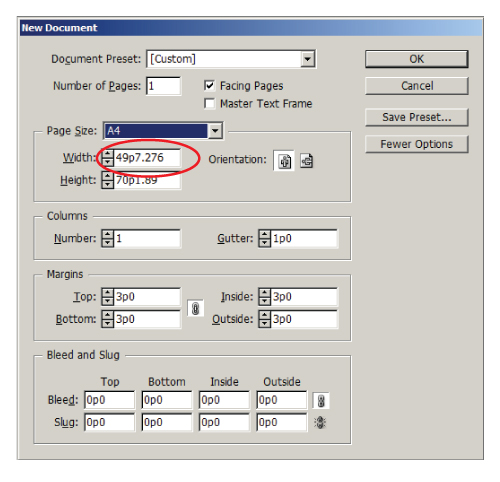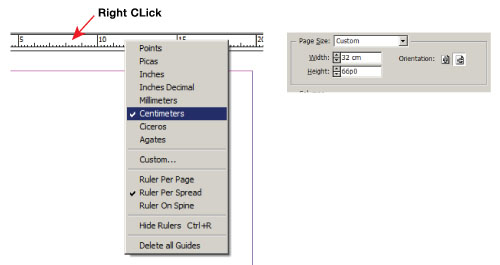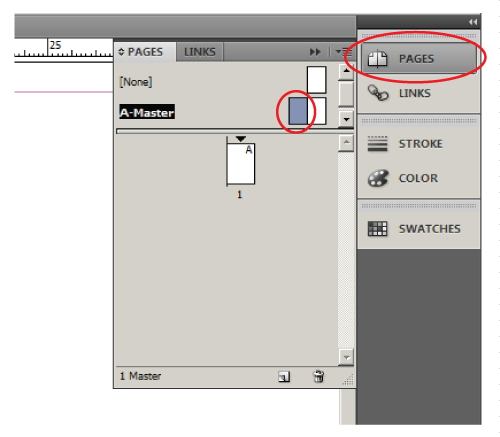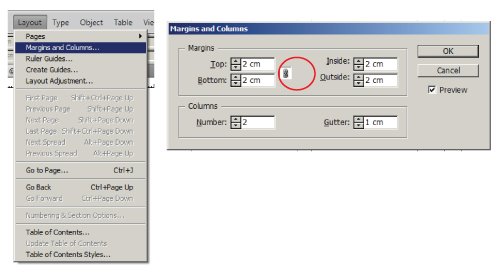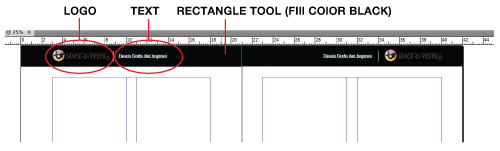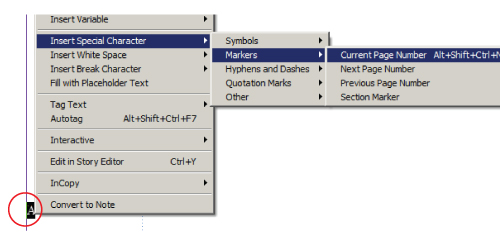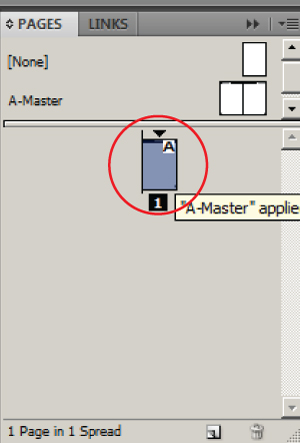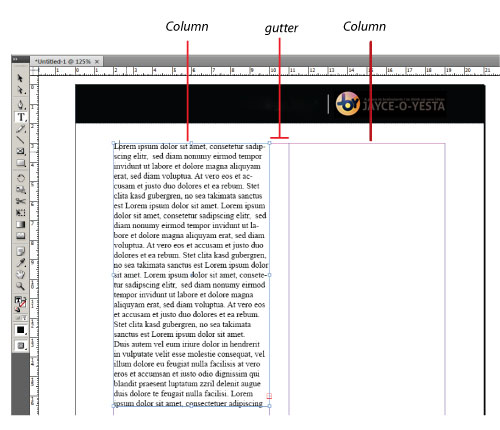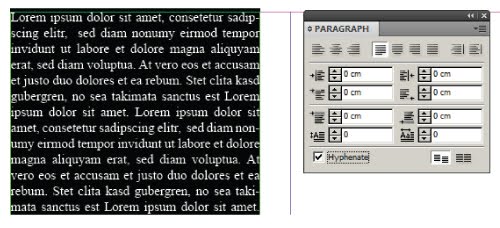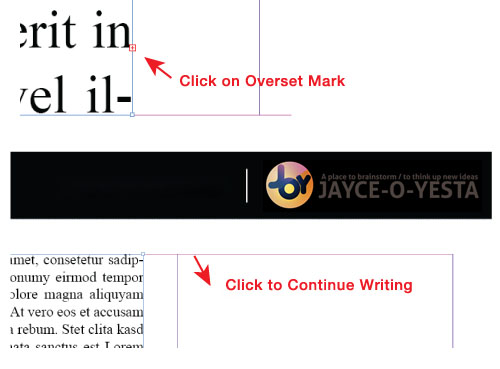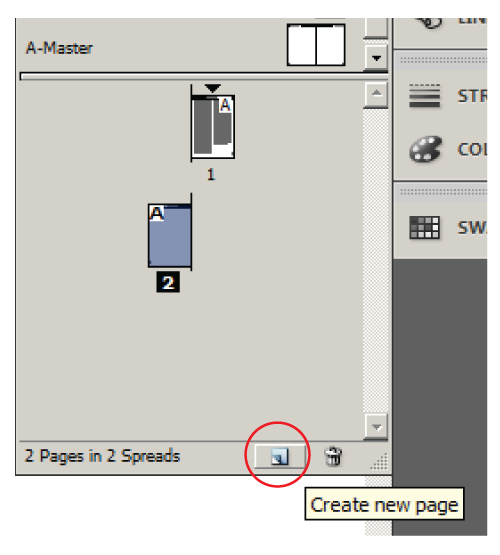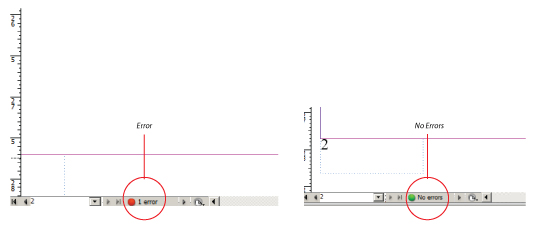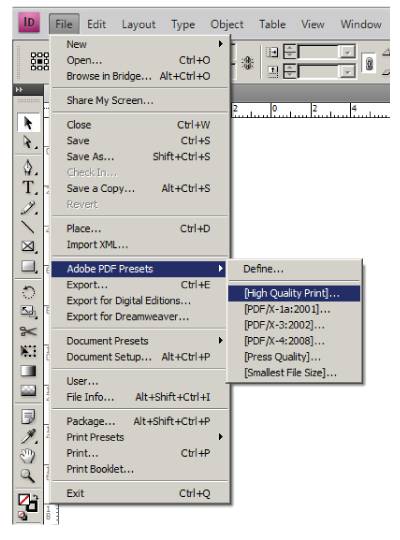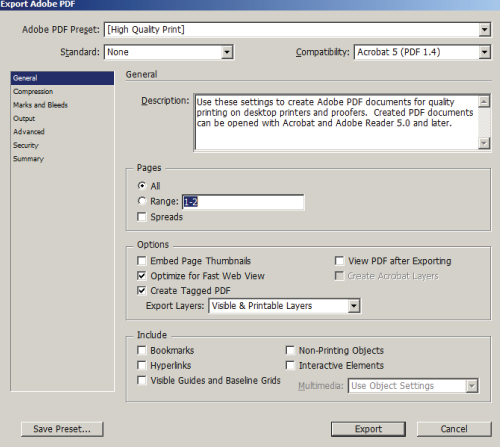For those of you who are feeling the difficulty in finding and identify color harmonies, ColorSchemer Studio is the perfect solution to determine the color of an attractive and professional. We as designers are
never out of color, because the colors we can make the work more lively and beautiful. So, for those who are difficult to manage and visualize color combinations, then they should familiarize themselves with color theory to study some sensitivity training, this graphic science has been formulated in conformity with the needs of these people.
Sometimes we can not determine the right color combination for a design, either because of lack of inspiration or understanding in processing the colors to be in accordance with the concept / brief, or might also because color blindness. There are several easy and professional solution to overcome this problem, you can read it at:
Color-related articles:
- Color Trends 2012 | Popular colors in 2012
- Tools for Choosing Color Combinations for Your Designs
- Color Psychology in Branding & Marketing
- 5 Important Points to Know About Color Theory
- Balance in Graphic Design
Maybe some of you have read this 5 color-related articles but still confused how to choose colors harmony, for that I will share with you a graphic design software that can be used as a tool in determining and selecting the best colors for your design portfolio.
This graphic design software named ColorSchemer, which has been tested by world class designers and is considered effective to choose a color harmony. I also have tried and the results are satisfactory. Through several steps you can already get an instant color harmonies combinations.
Identify Color Harmonies with ColorSchemer Studio

ColorSchemer Studio is a professional color matching application that will help you build beautiful color schemes quickly and easily. Use ColorSchemer Studio to identify color harmonies for the web (RGB) or print (CMYK), create palettes from imported images, search and find thousands of color schemes that may be used.
ColorSchemer Studio 2 is a professional color matching application for anyone from hobbyists to advanced professionals. Work with a dynamic visual color wheel, instantly explore harmony relationships and even let ColorSchemer Studio intelligently suggest color schemes for you!

"Use the PhotoSchemer tool to build unique color schemes based on any picture, image or photograph. Just drop an image onto the program and let the PhotoSchemer do the rest!"
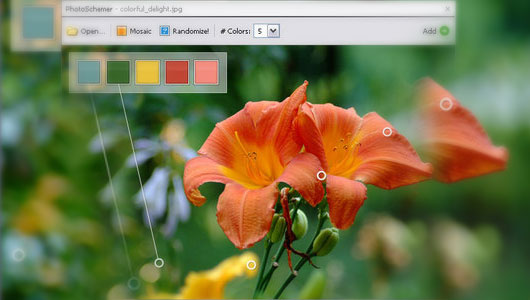
Mix colors and create gradient blends: Use the built-in Color Mixer to create a single mixed color or a gradient path between two colors. or use the Variations palette to find colors that are similar or related to any starting base color. Use the Export Wizard to export your color schemes to a number of popular applications and formats:
HTML color chart
CSS style sheet
GIF image
NEW PNG image
NEW Adobe Swatch Exchange (.ase)
Photoshop Color Palette (.aco)
Illustrator Color Palette (.ai)
Macromedia FreeHand/Adobe FrameMaker
Corel Painter Color Set
Color Table file (.act)
NEW XML file (.xml)